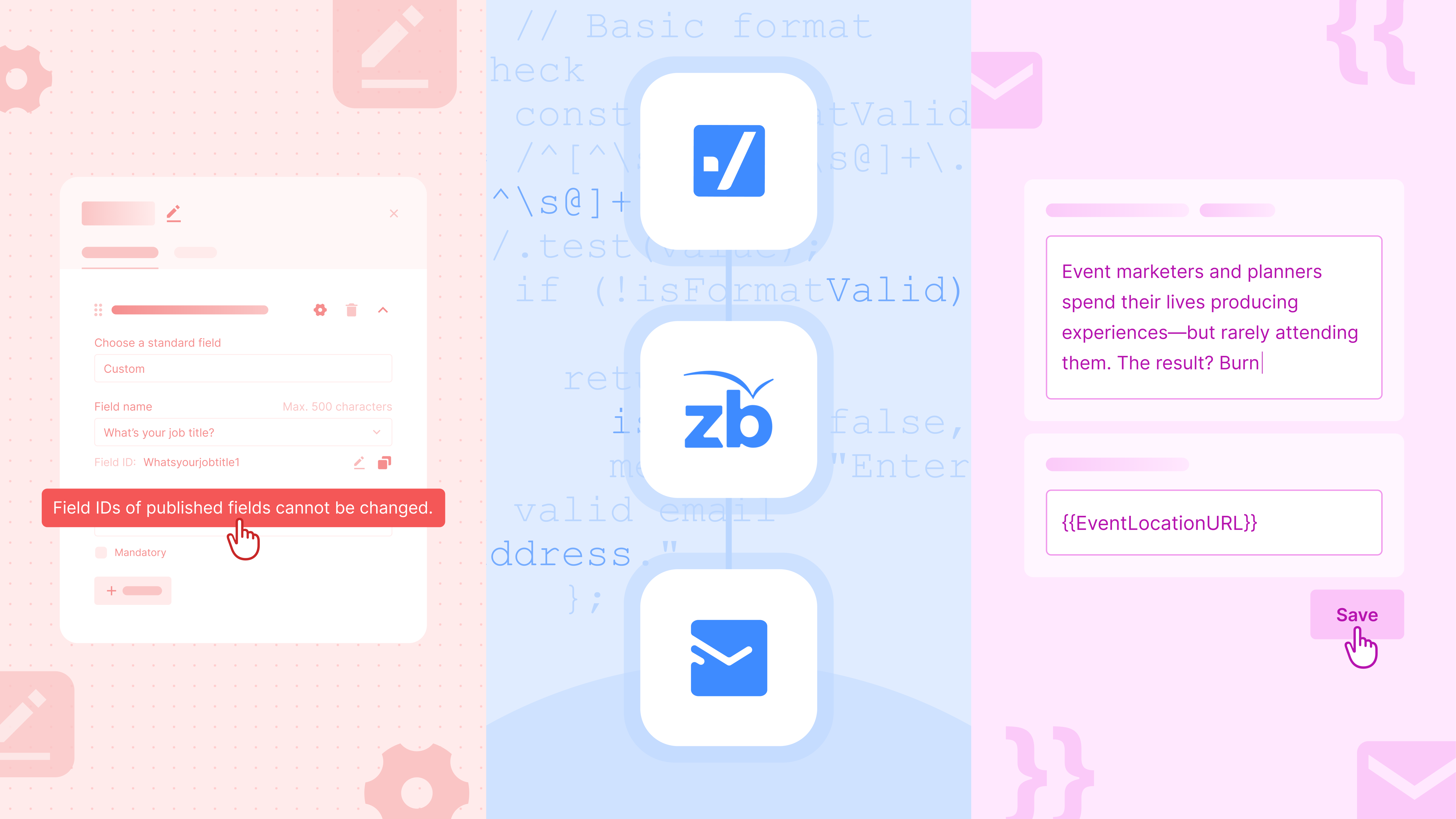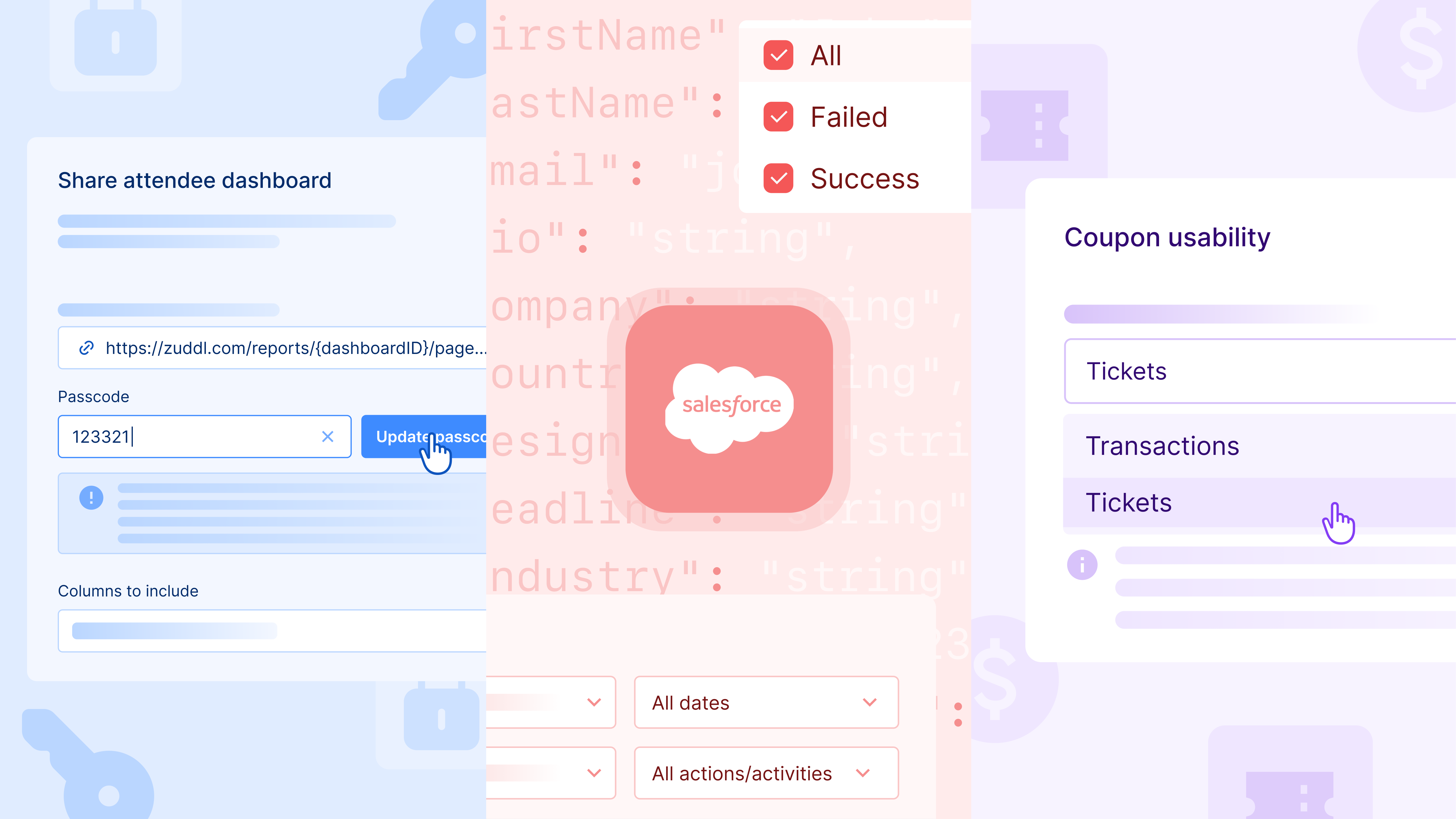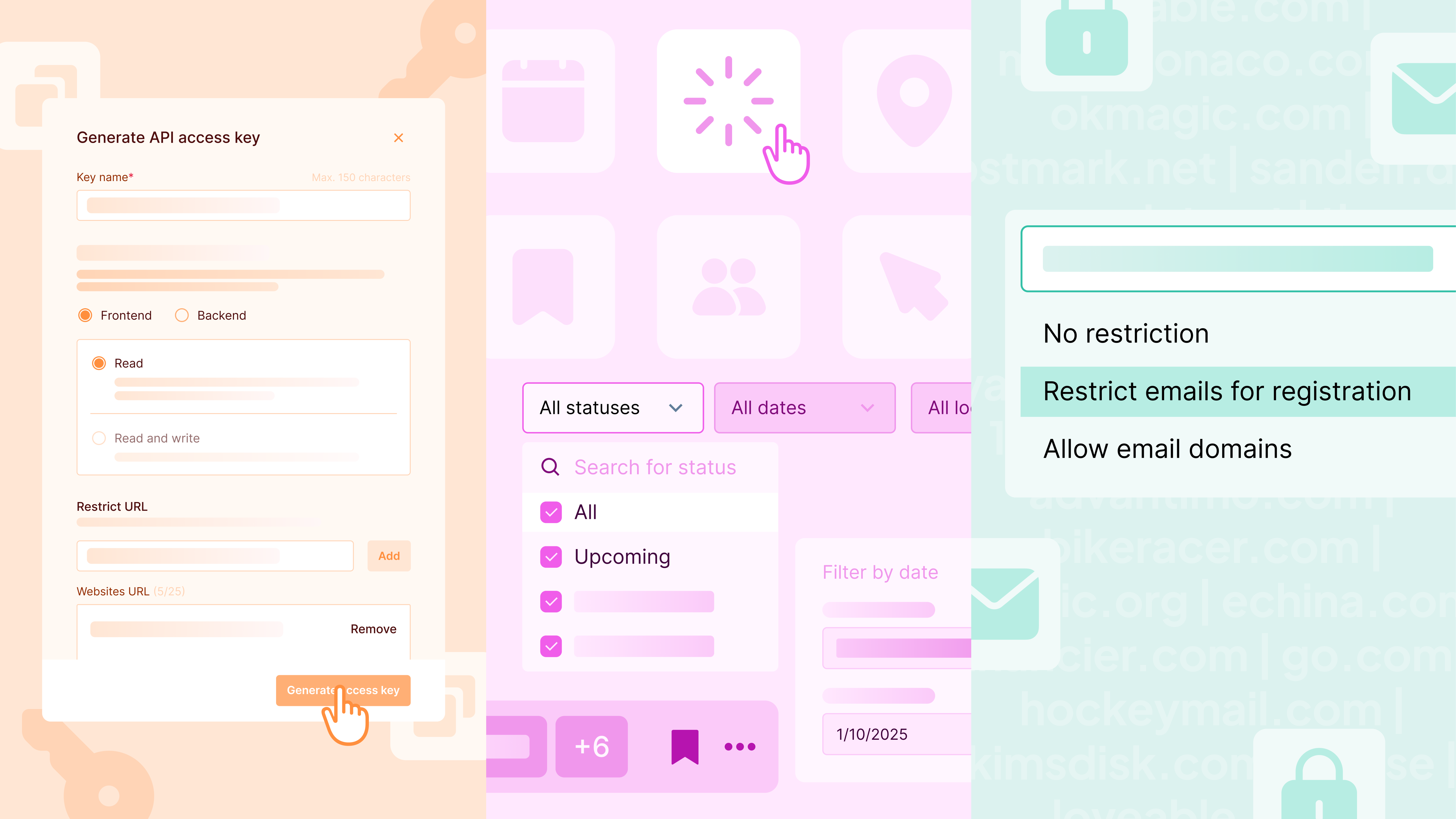April was action-packed with updates!
We released a bunch of support features to enhance the overall experience for your attendees, and also give you more control over your events and webinars for smooth management.
Schedule sync
Track every session with Schedule sync
The schedule sync feature from the old backstage is now available on studio. All sessions that you add to the Schedule setup are listed in a dropdown on the studio backstage.
Select a session before you start streaming, and the session’s status will be updates on the schedule shown to attendees.
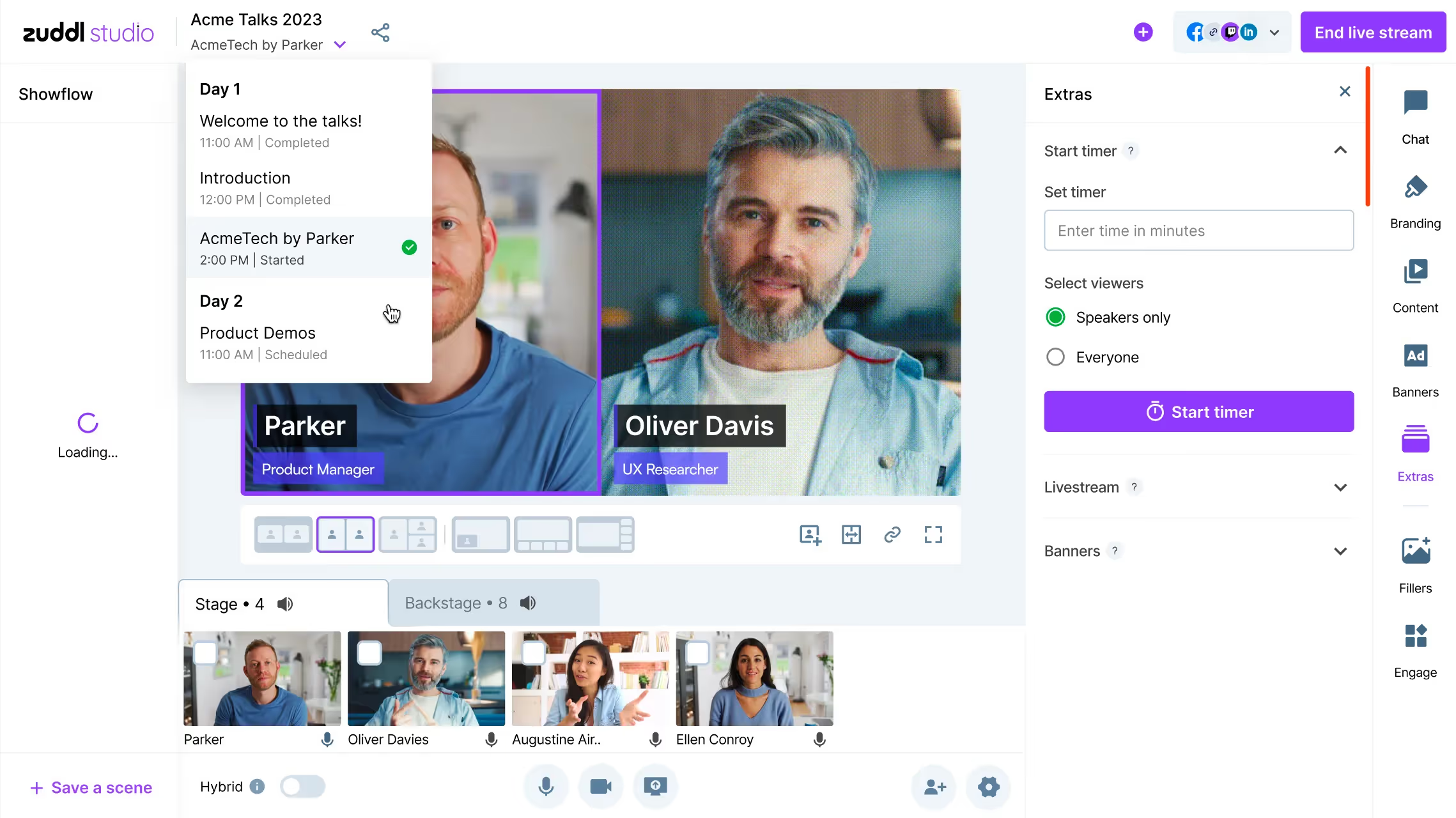
Wistia integration
Push your Zuddl recordings to Wistia
The new Wistia integration lets you share your virtual event and webinar recordings to Wistia. A new ‘Push to Wistia’ option is available for every recording.

Credits and Certification
Setting up training courses has never been easier
The new Credits & Certification feature lets your attendees earn credits in your Zuddl event. This is especially useful for educational conferences, specialized IT trainings, and any events where credits are awarded based on time spent by attendees that count towards certification.
You can customize the time range and how credits are offered for sessions. The certificates are made available at the end of a session, and you can personalize them with brand and sponsor logos.
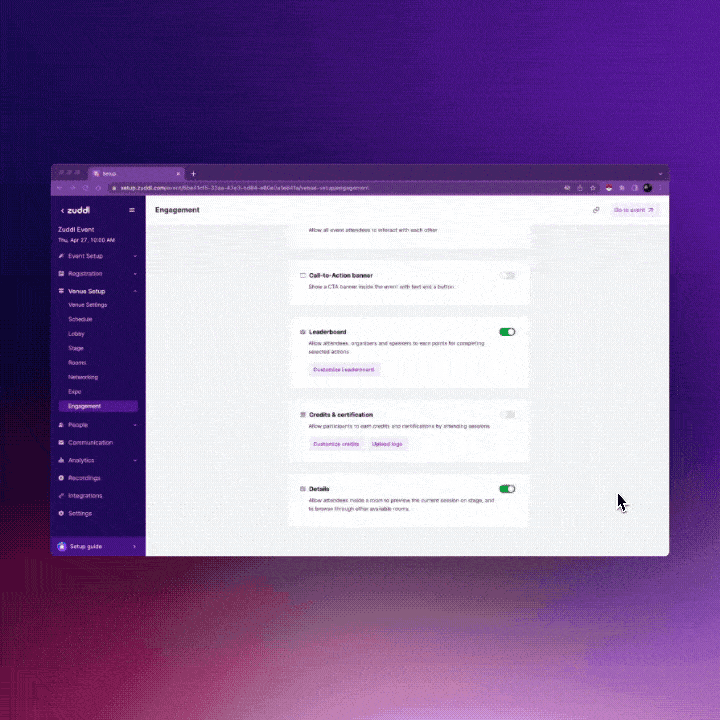
Caption and multilingual support for webinars
Making your webinars more accessible for everyone
You can now enable multilingual translations and closed captioning for webinars. On a live stage, attendees can enable closed captions for the spoken content to view it as readable texts. They can also enable the simultaneous translation of the incoming audio.
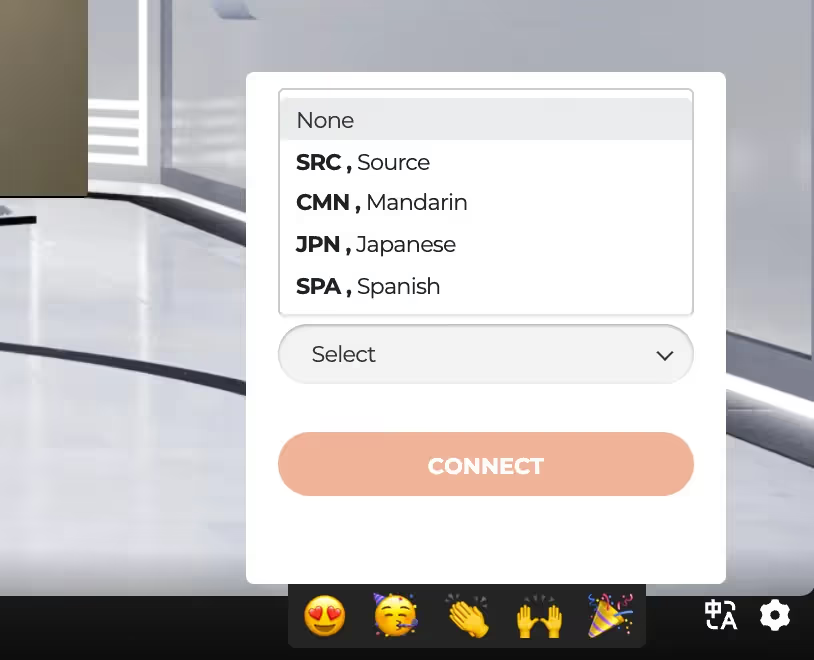
Enhance timer function
Keep track with a dedicated timer in the Studio
A countdown timer is now available on the bottom-left corner of the stage. You can find the Start Timer option inside the Extras menu on the sidebar navigation. The timer countdown can be made visible to everyone or the speakers only.
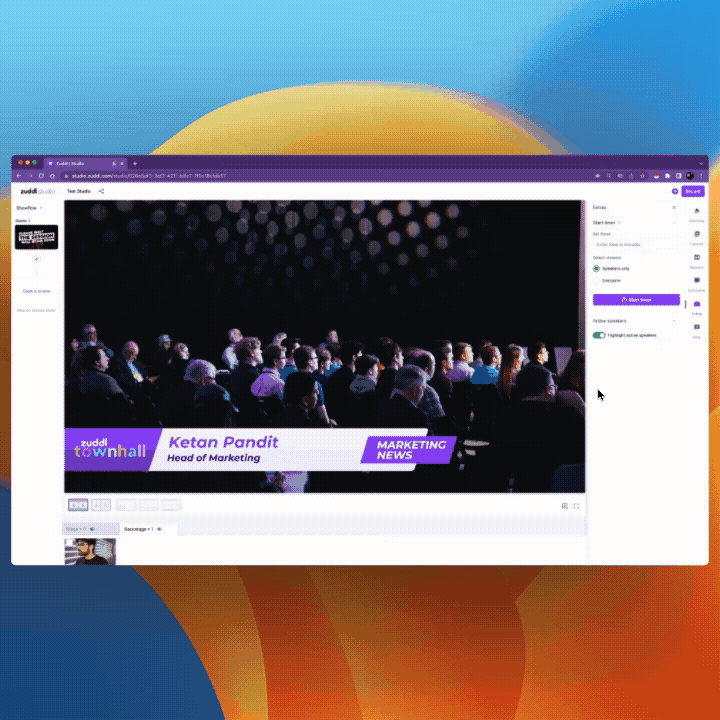
Highlight active speakers
Put the spotlight on the speakers
When a participant speaks on the stage, their video feed is highlighted with a border in the chosen brand color. When someone speaks on the backstage, a wave bar animation at the bottom-left corner in the user tile shows who is speaking.
This feature can be turned off from the Extras menu of the sidebar.
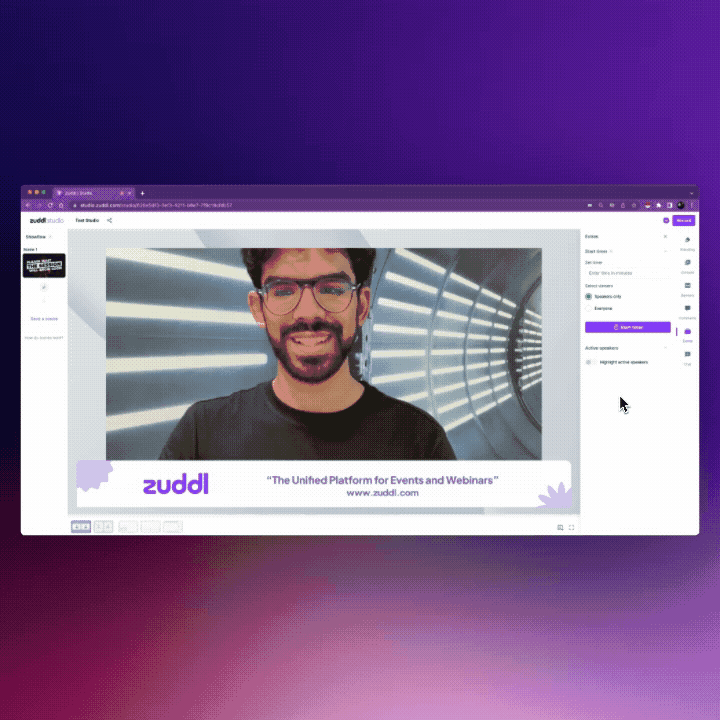
In-room screen sharing
Keep the screen clean with screen sharing controls
Get more control over the rooms with screen sharing controls. Organizers or room moderators can now stop all other room participants from sharing their screens. The toggle is available in the options menu beside the audio/video controls.
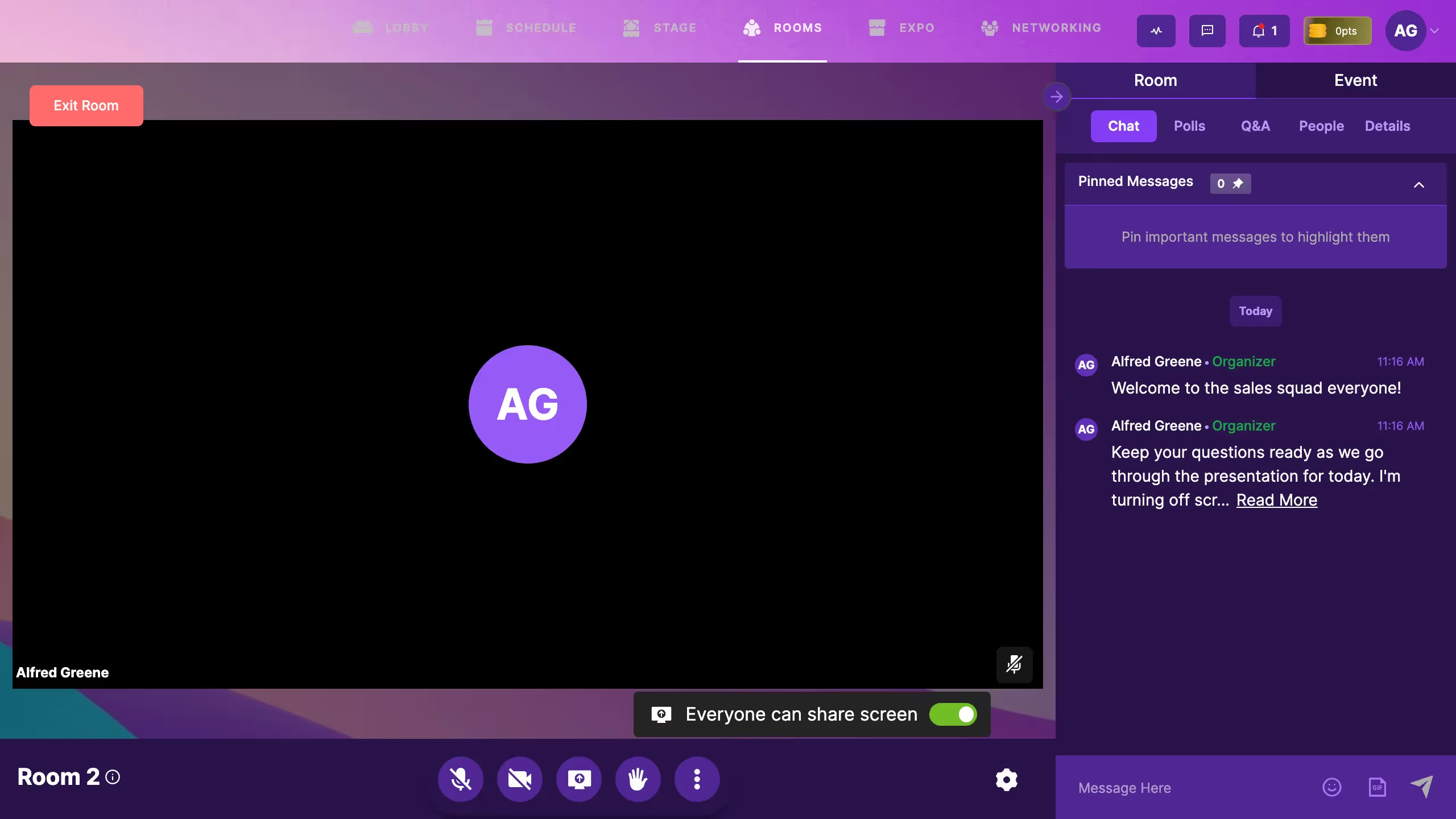
That's all for now. We'll be back with more exciting updates in a month - see you on the other side!
Subscribe to our blog now!